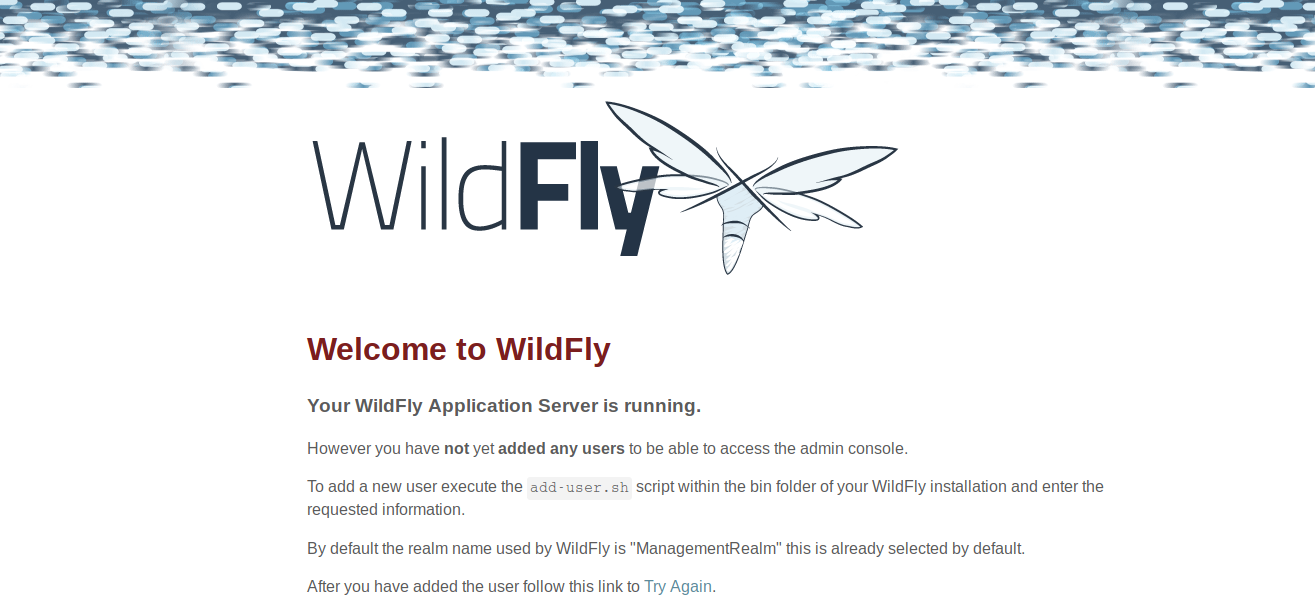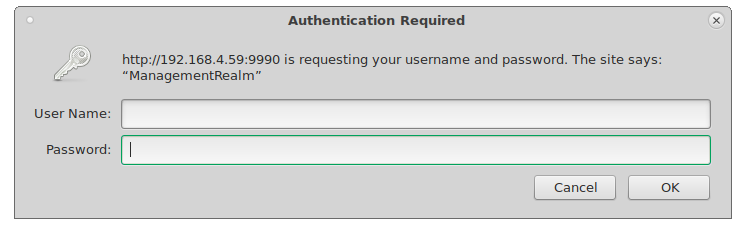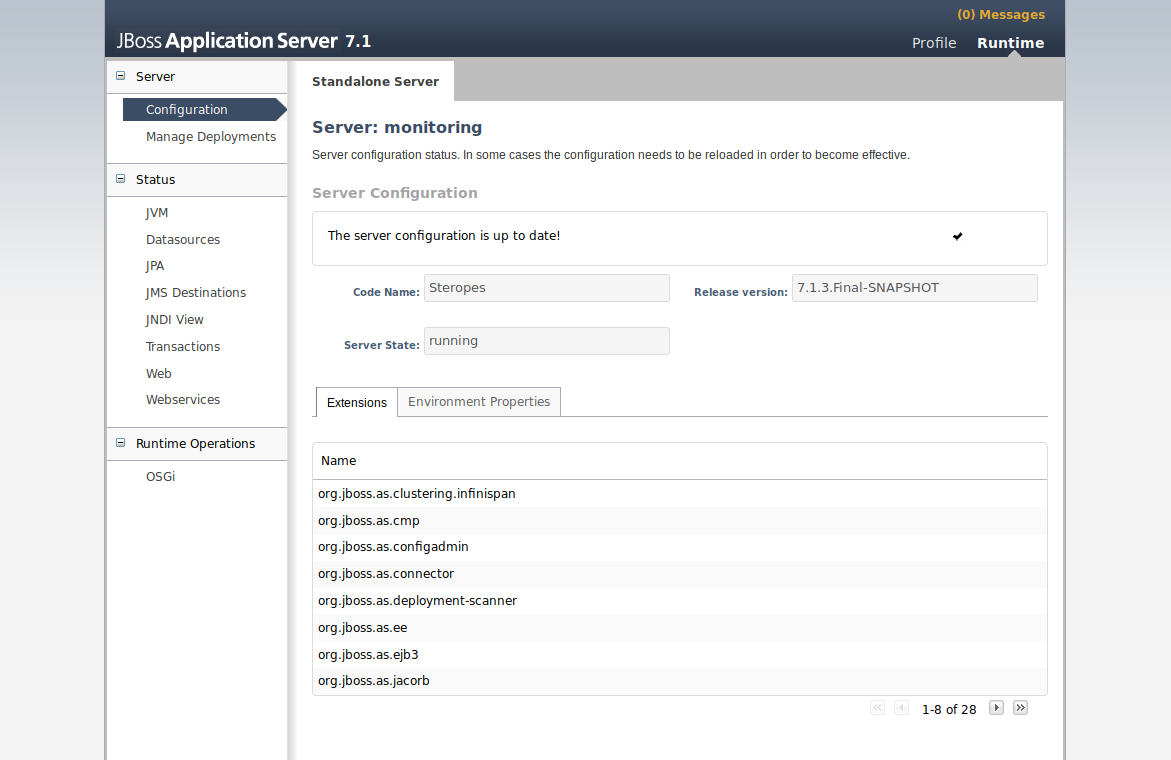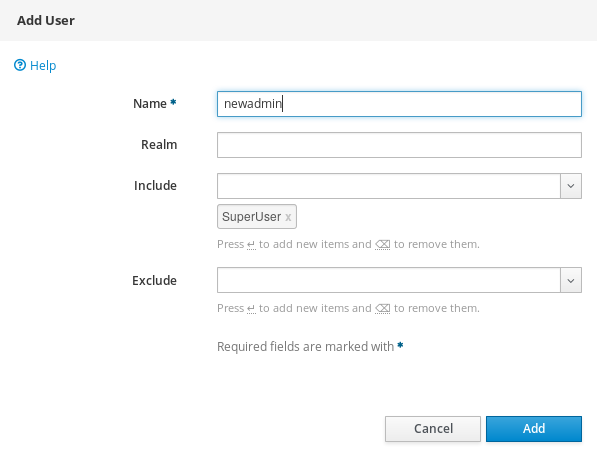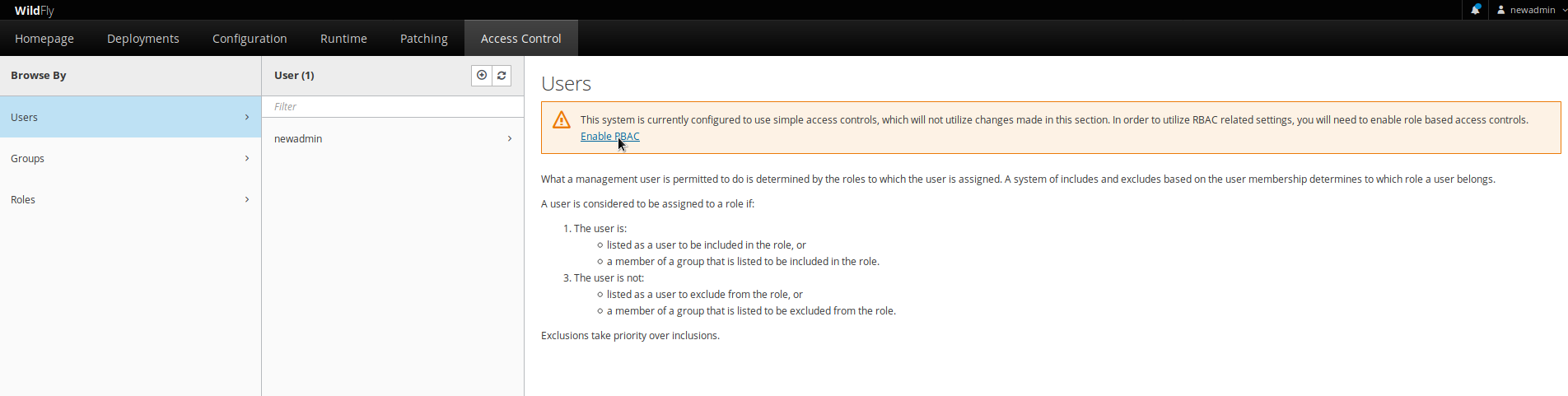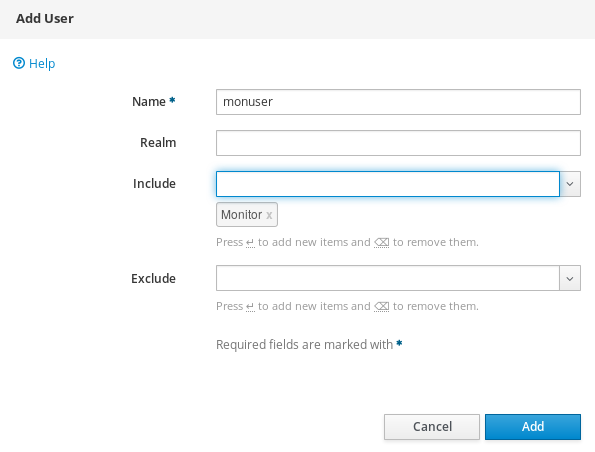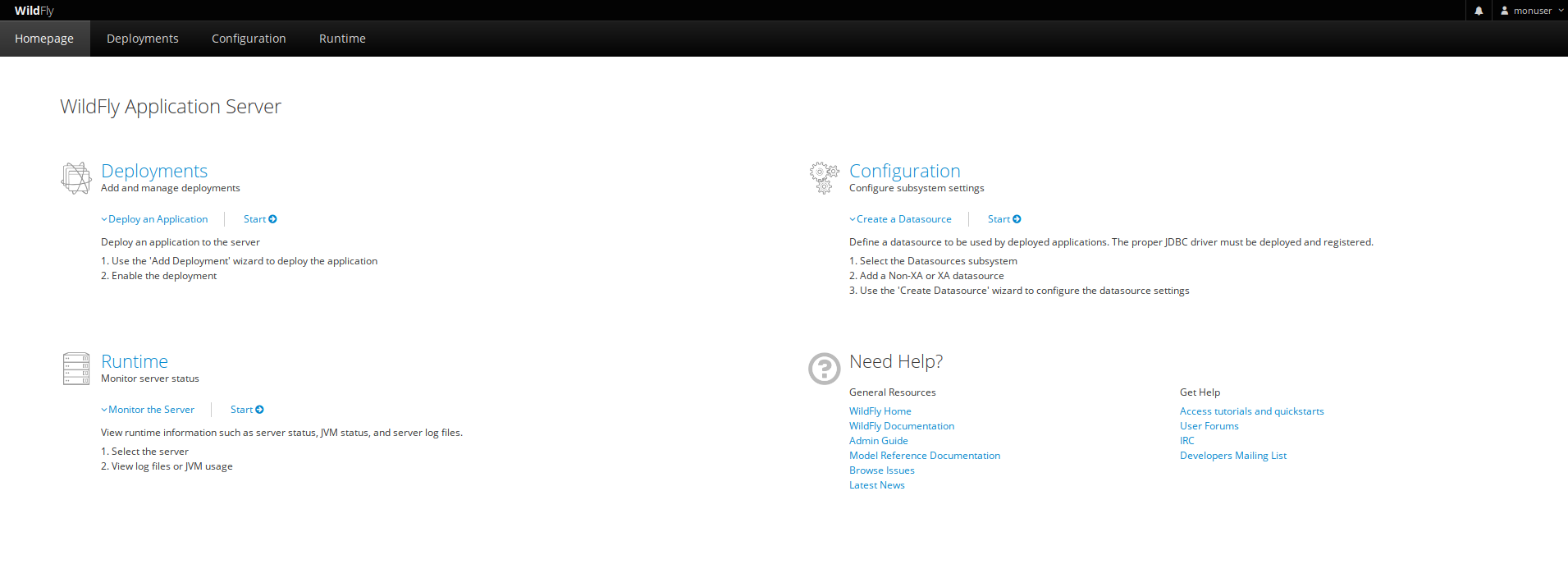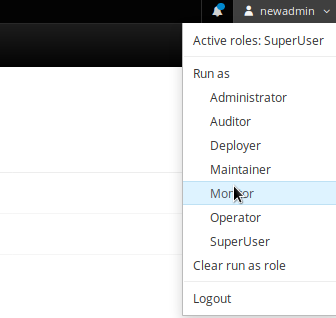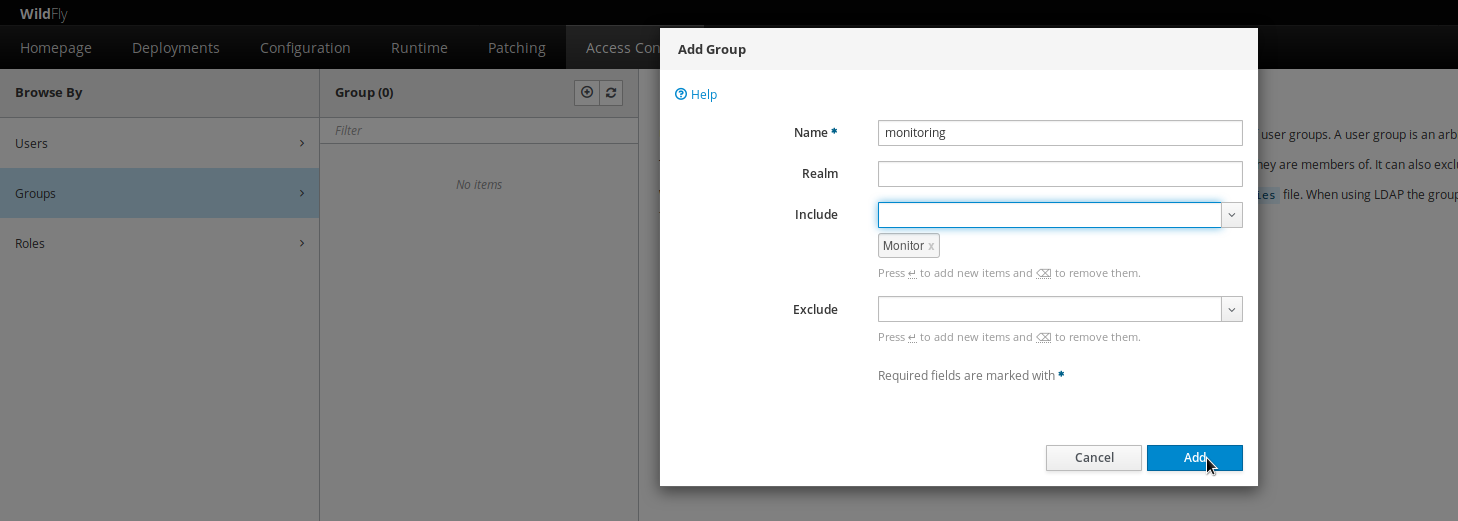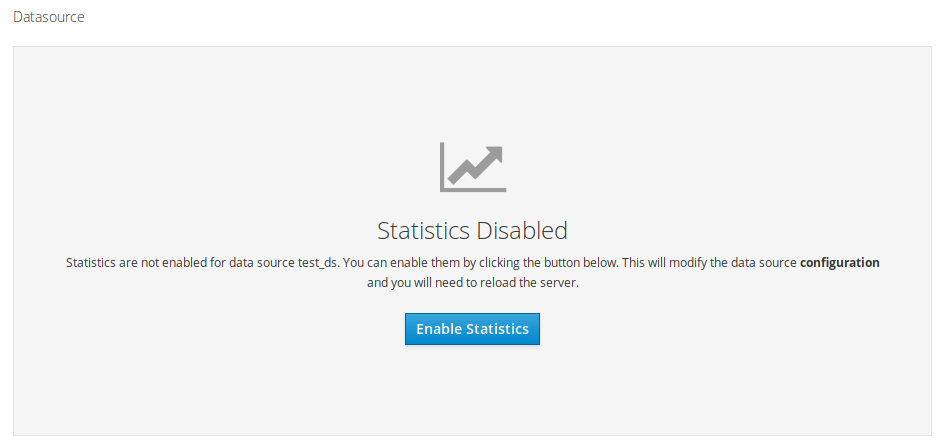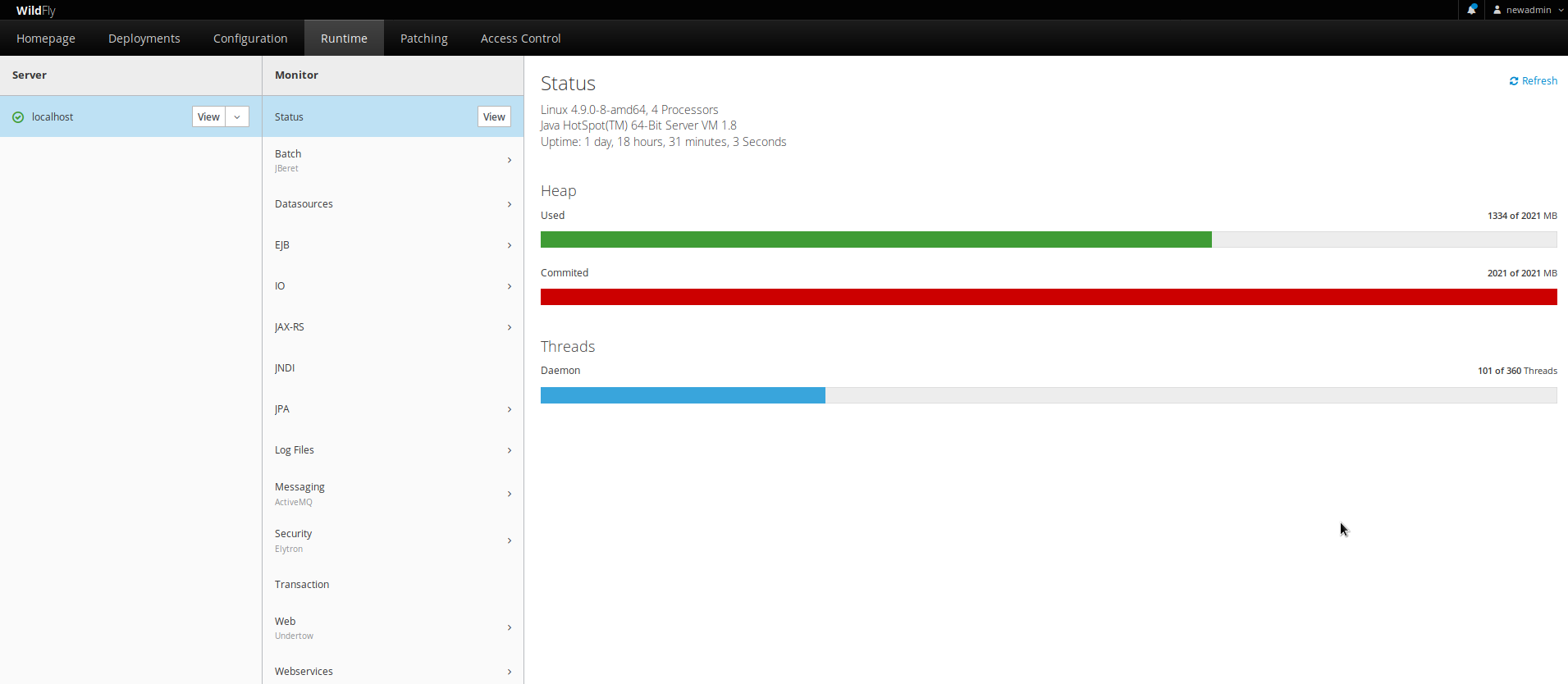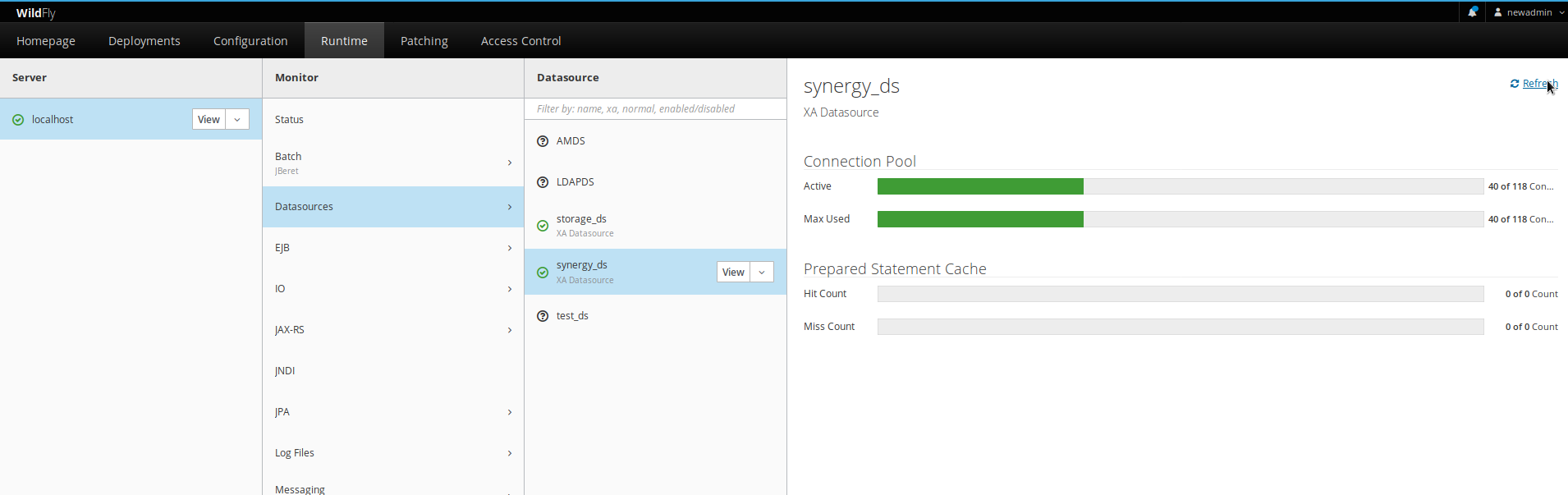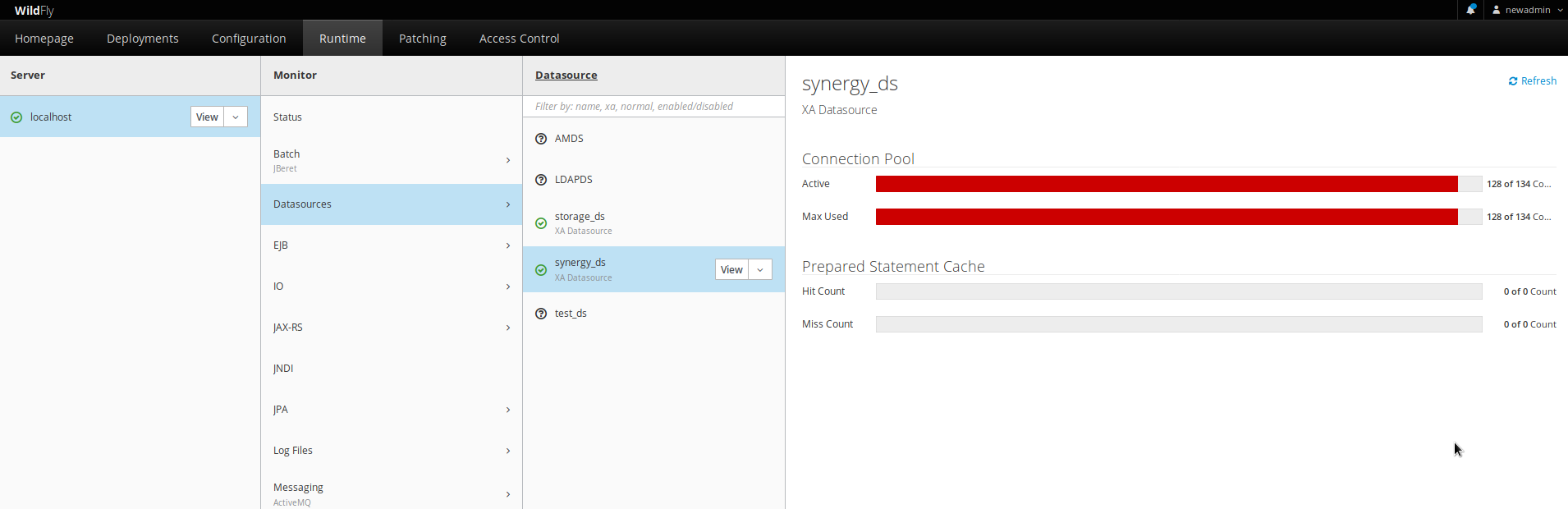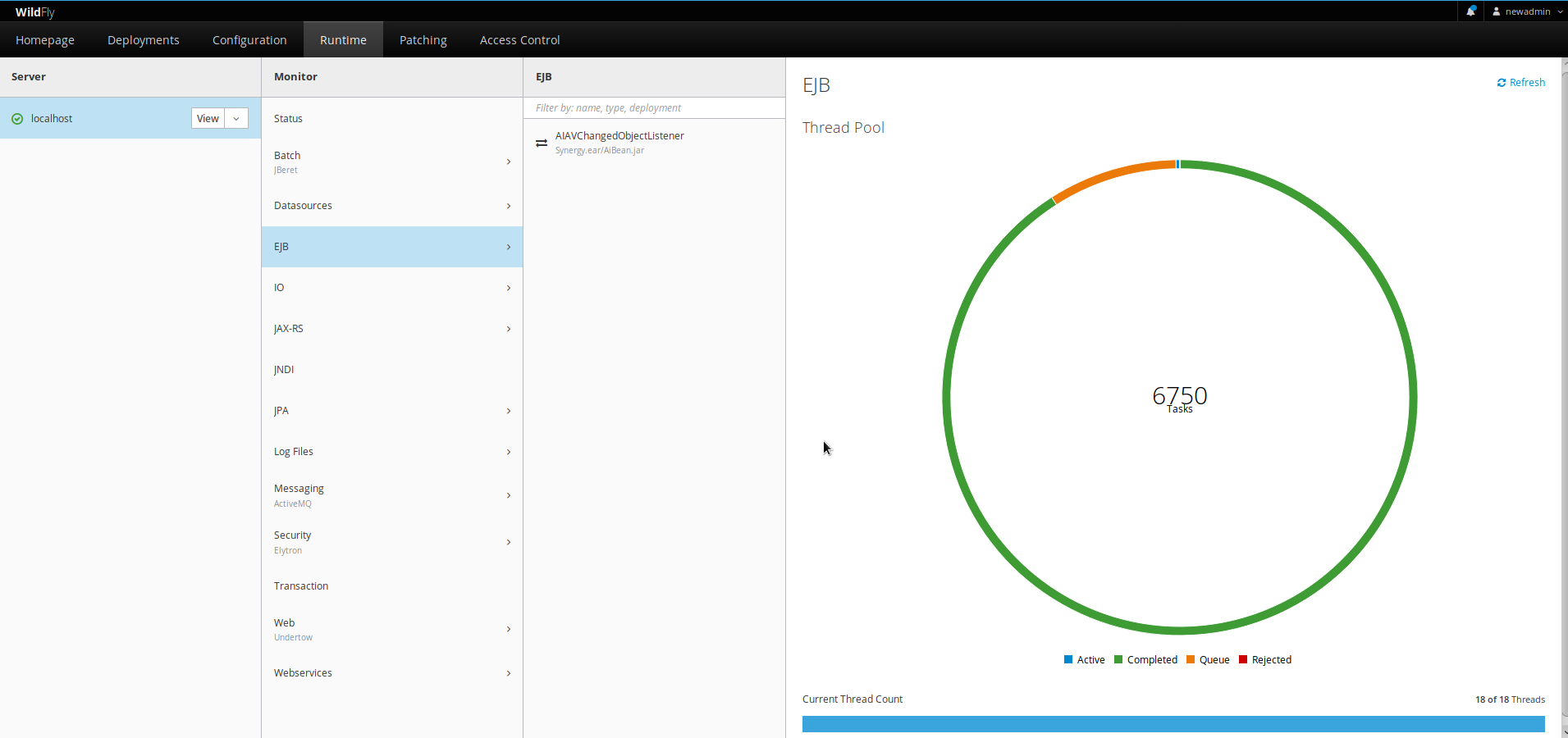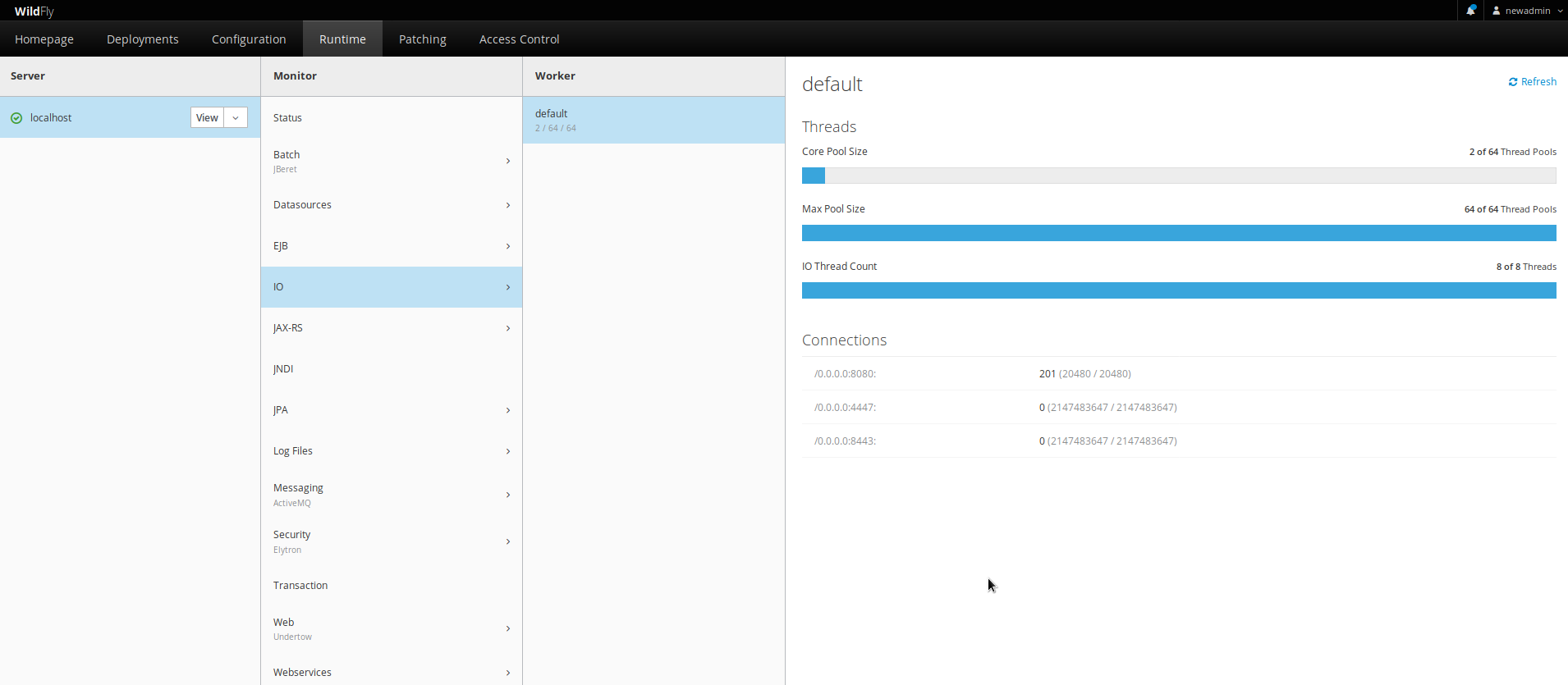Для мониторинга состояния JBoss/ Wildfly можно воспользоваться встроенной
панелью управления. Чтобы включить её, нужно в файле /opt/synergy/jboss/standalone/configuration/standalone-onesynergy.xml
найти строку
<socket-binding name="management-http" interface="management" port="${jboss.management.http.port:9990}"/>
и заменить interface="management" на
interface="public", затем перезапустить
JBoss.
При первом открытии в браузере панели по адресу http://server_ip:9990 появится сообщение о том,
что нет пользователя с доступом к панели.
Для добавления пользователя нужно в терминале запустить скрипт /opt/synergy/jboss/bin/add-user.sh и заполнить
данные:
What type of user do you wish to add?
a) Management User (mgmt-users.properties)
b) Application User (application-users.properties)
(a): a
Enter the details of the new user to add.
Using realm 'ManagementRealm' as discovered from the existing property files.
Username : newadmin
Password recommendations are listed below. To modify these restrictions edit the add-user.properties configuration file.
- The password should be different from the username
- The password should not be one of the following restricted values {root, admin, administrator}
- The password should contain at least 8 characters, 1 alphabetic character(s), 1 digit(s), 1 non-alphanumeric symbol(s)
Password :
Re-enter Password :
What groups do you want this user to belong to? (Please enter a comma separated list, or leave blank for none)[ ]:
About to add user 'newadmin' for realm 'ManagementRealm'
Is this correct yes/no? yes
Added user 'newadmin' to file '/opt/synergy/jboss/standalone/configuration/mgmt-users.properties'
Added user 'newadmin' to file '/opt/synergy/jboss/domain/configuration/mgmt-users.properties'
Added user 'newadmin' with groups to file '/opt/synergy/jboss/standalone/configuration/mgmt-groups.properties'
Added user 'newadmin' with groups to file '/opt/synergy/jboss/domain/configuration/mgmt-groups.properties'
Is this new user going to be used for one AS process to connect to another AS process?
e.g. for a slave host controller connecting to the master or for a Remoting connection for server to server EJB calls.
yes/no? yes
To represent the user add the following to the server-identities definition <secret value="TmltZGExMjMh" />
После добавления пользователя обновите страницу в браузере, должно открыться окно авторизации:
В JBoss 7 (Synergy версии 4.0 и ниже) используется простой контроль доступа, когда любой авторизованный администратор имеет все права:
В JBoss/ Wildfly (Synergy версии 4.1 и выше) можно использовать как простой контроль доступа (включен по умолчанию), так и контроль доступа, основанный на ролях.
Чтобы настроить доступ к панели по ролям, надо выполнить следующие шаги:
добавить текущего пользователя в список пользователей на вкладке Access Control - Users, кнопка Add User, указать роль SuperUser:
Если пропустить этот шаг, при переключении на доступ по ролям будет невозможна авторизация в консоли.
переключить контроль доступа на RBAC (Role Based Access Control), после чего перезагрузить JBoss;
Для настройки пользователя, который бы имел доступ только к состоянию JBoss/ Wildfly без возможности вносить изменения в настройки, нужно:
создать пользователя через скрипт
add-user.sh(аналогично приведённому выше);
What type of user do you wish to add?
a) Management User (mgmt-users.properties)
b) Application User (application-users.properties)
(a): a
Enter the details of the new user to add.
Using realm 'ManagementRealm' as discovered from the existing property files.
Username : monuser
Password recommendations are listed below. To modify these restrictions edit the add-user.properties configuration file.
- The password should be different from the username
- The password should not be one of the following restricted values {root, admin, administrator}
- The password should contain at least 8 characters, 1 alphabetic character(s), 1 digit(s), 1 non-alphanumeric symbol(s)
Password :
Re-enter Password :
What groups do you want this user to belong to? (Please enter a comma separated list, or leave blank for none)[ ]:
About to add user 'monuser' for realm 'ManagementRealm'
Is this correct yes/no? yes
Added user 'monuser' to file '/opt/synergy/jboss/standalone/configuration/mgmt-users.properties'
Added user 'monuser' to file '/opt/synergy/jboss/domain/configuration/mgmt-users.properties'
Added user 'monuser' with groups monitoring to file '/opt/synergy/jboss/standalone/configuration/mgmt-groups.properties'
Added user 'monuser' with groups monitoring to file '/opt/synergy/jboss/domain/configuration/mgmt-groups.properties'
Is this new user going to be used for one AS process to connect to another AS process?
e.g. for a slave host controller connecting to the master or for a Remoting connection for server to server EJB calls.
yes/no? yes
To represent the user add the following to the server-identities definition <secret value="VXNlcm1vbjEyMyE=" />
добавить этого пользователя на вкладке Access Control - Users, указав ему роль Monitor:
Новому пользователю панель отобразится примерно в таком виде:
Кроме того, для предотвращения случайных изменений через панель пользователь с ролью SuperUser может менять отображение в соответствии с другими ролями, например, Monitor:
Подробное описание доступных ролей можно найти в документации Wildfly
Для удобства объединения ролей и пользователей можно создавать группы с указанием нужных ролей:
По умолчанию не для всех подсистем включен сбор статистики. В таких случаях
как правило доступна кнопка Enable
Statistics.
После её нажатия нужно перезапустить JBoss/ Widlfly.
Панель управления Jboss/ Wildfly позволяет следить за состоянием:
выделенной памяти
соединений
Например, если в клиентской части не открываются записи реестра, и сама Synergy открывается медленно, вероятной причиной может быть нехватка соединений. При этом пул соединений на панели становится красным:
потоков EJB
количеством подключений: