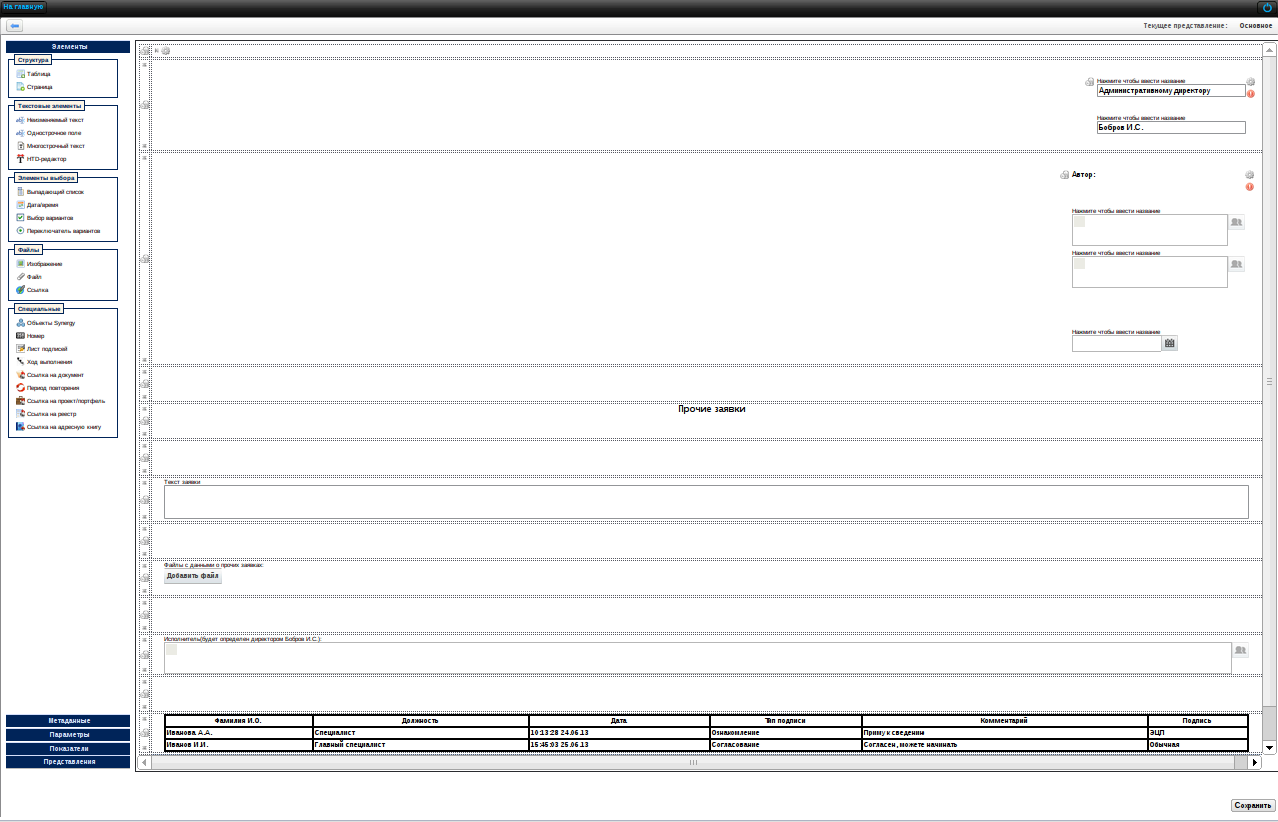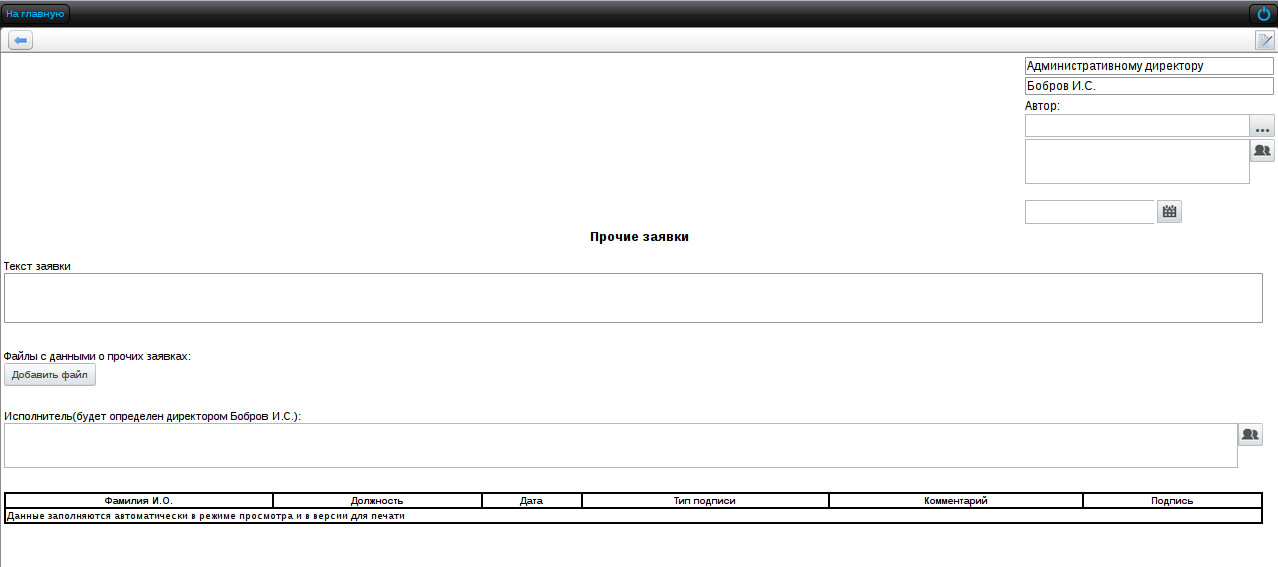Table of Contents
The typical solution is used to create various requests for any employee of the organization: to IT department, to purchase commodities and materials, to receive monetary assets and others. Stage of request execution can be seen at any moment during its execution; and services can be assessed and a report with arithmetic mean for every kind of request can be generated.
Request management configuration includes the following:
Creating request template;
Creating request registry;
Creating route;
Adding item to cross-module button;
Для создания шаблона заявки, необходимо перейти в раздел “Процессы-> Формы” и нажать кнопку “Добавить” (подробную информацию о формах см. Формы). В открывшемся окне, необходимо вставить компоненты для ввода и отображения данных.
The form must include the following components :
one-line field with predefined text — to store information on position of assignee of request;
one-line field with predefined text — to store information on full name of assignee of request;
unchangable text ("Author:")
Synergy object — positions, option Fill with the first position of creating user is enabled — to automatically fill the field with the first position of creating user;
Synergy object— users, option Fill with the creating user, from name is enabled — to automatically fill the field with the full name of creating user;
date/time – options to fill with current date/time and to clock user changes — to automatically fill the field with the date of request creation;
unchangable text ("Other requests") - to display name of request;
multi-line input — to enter text of request;
file — to attach files connected to the request ;
Synergy object — users, options Allow multichoice is enabled, name to —to enter assignment executor since the assignment dos not have an executor predefined;
signature list — to display signature list on request from.
In filling mode, the form looks as follows: