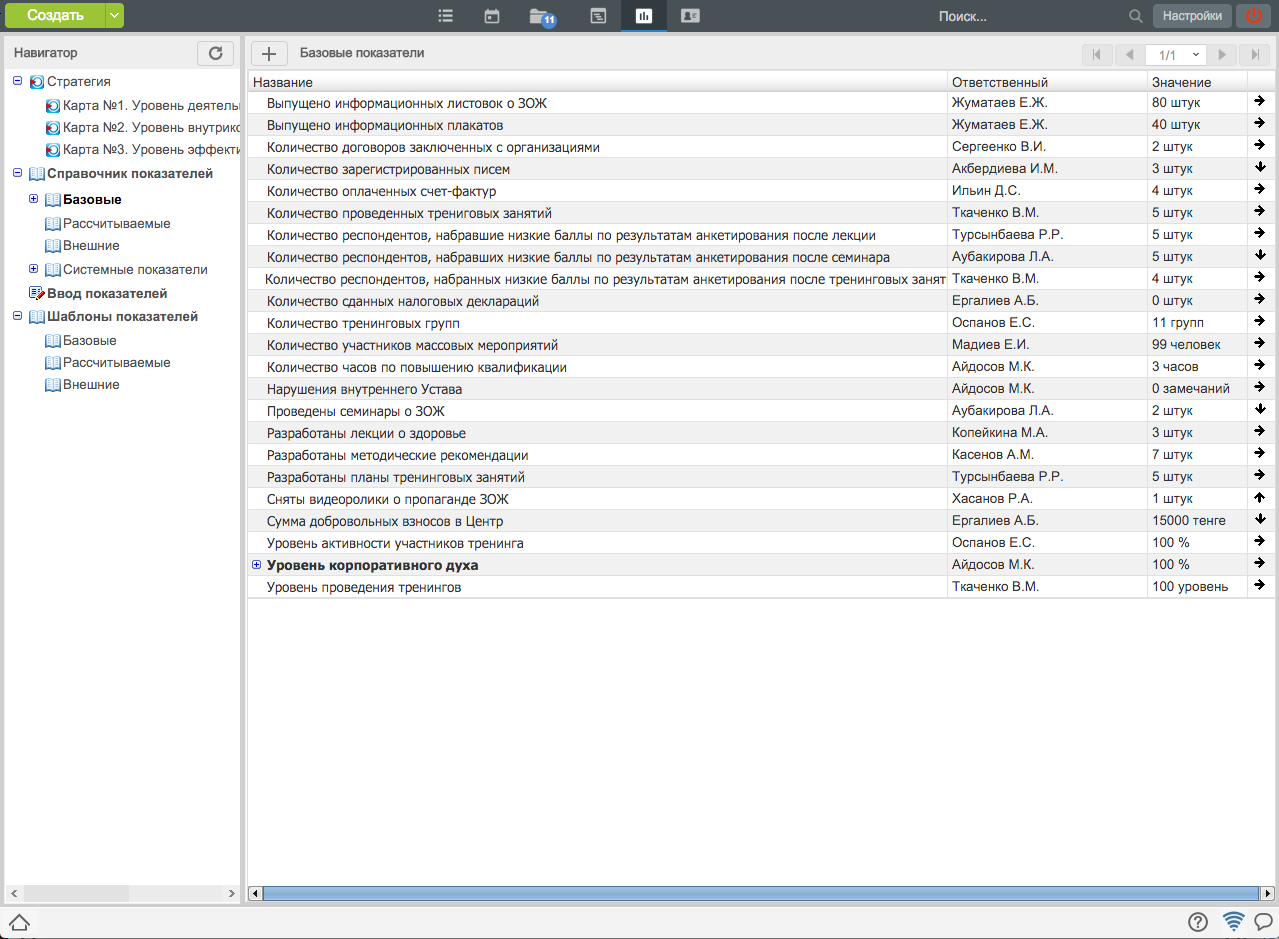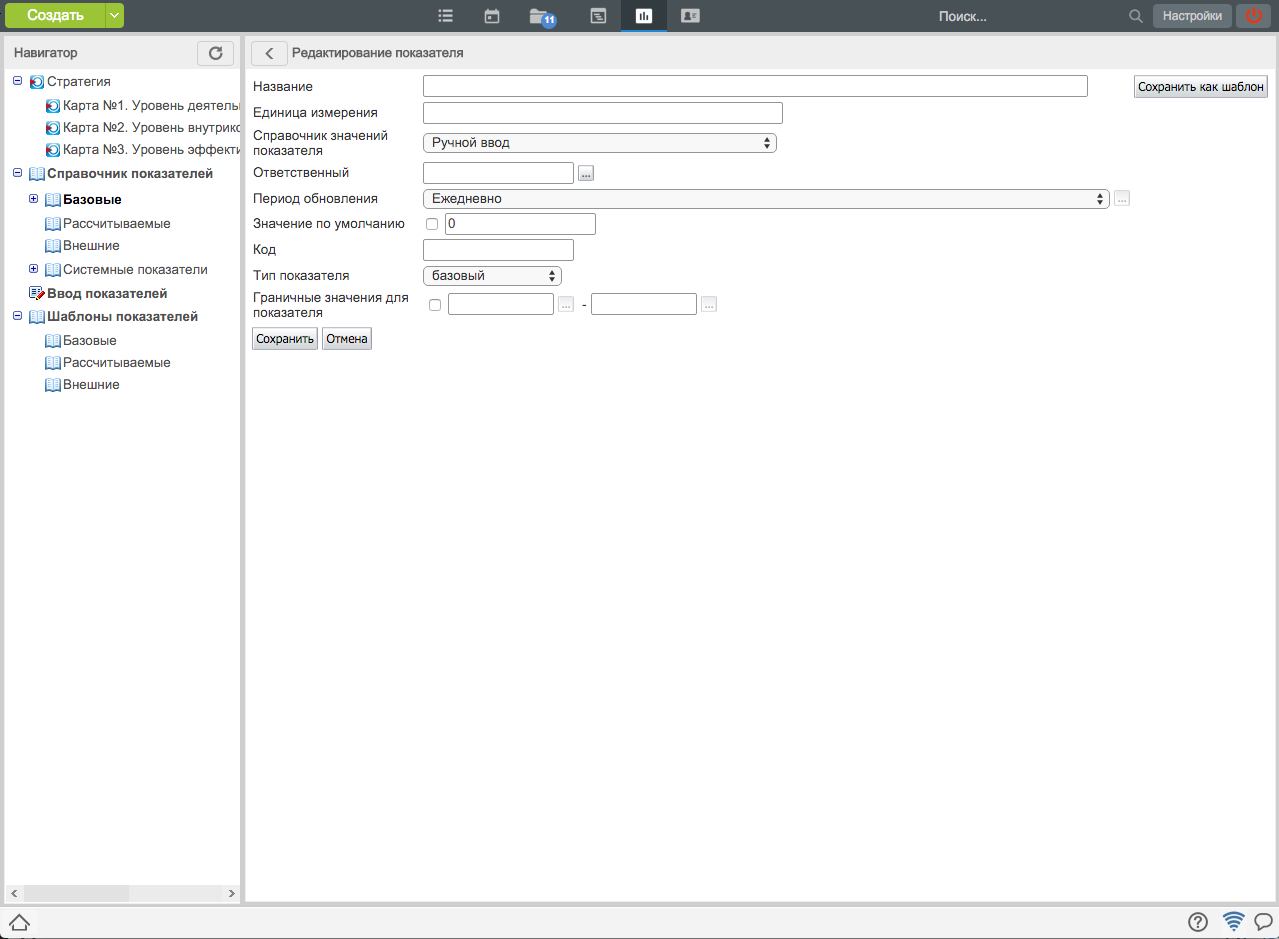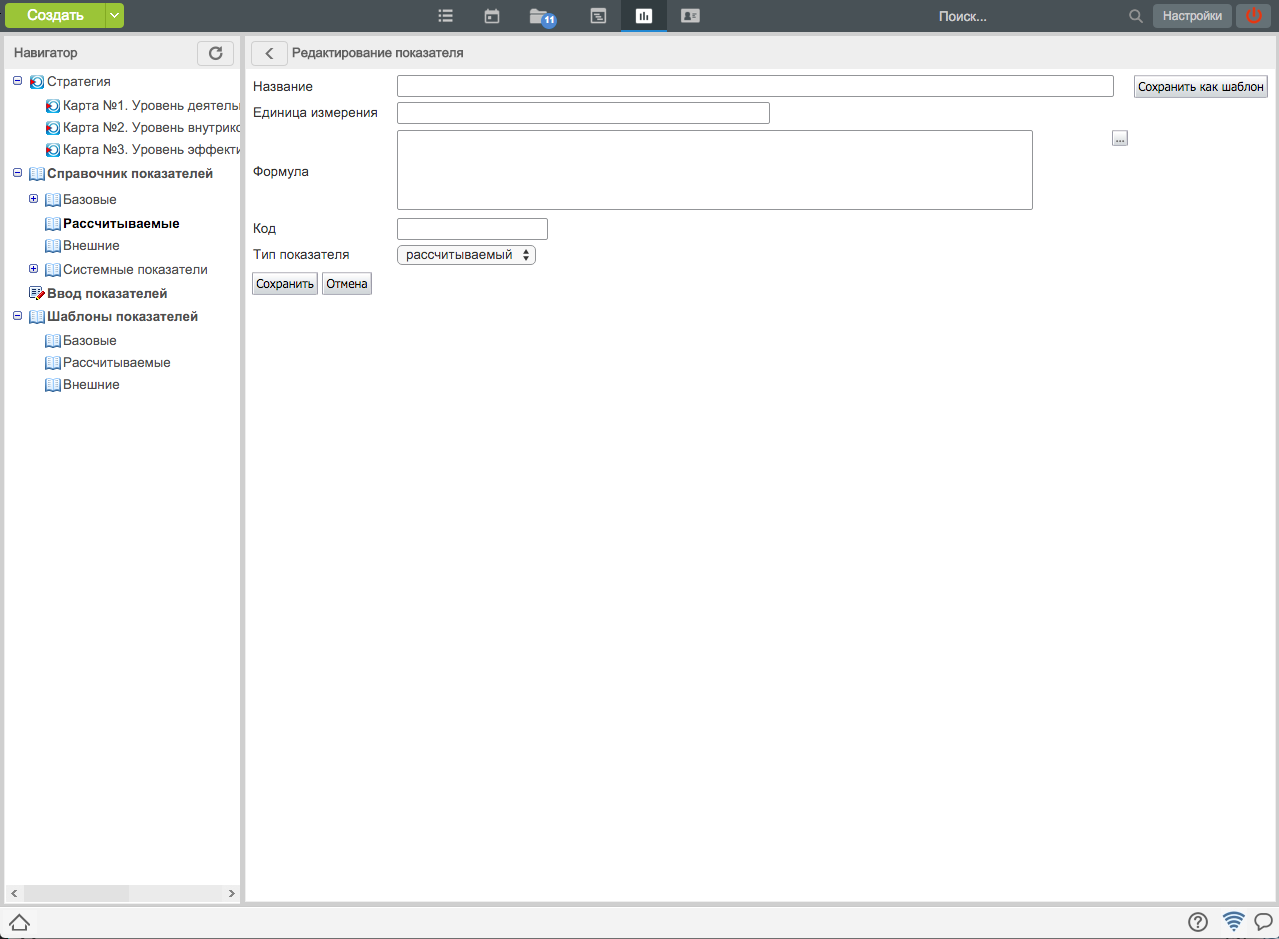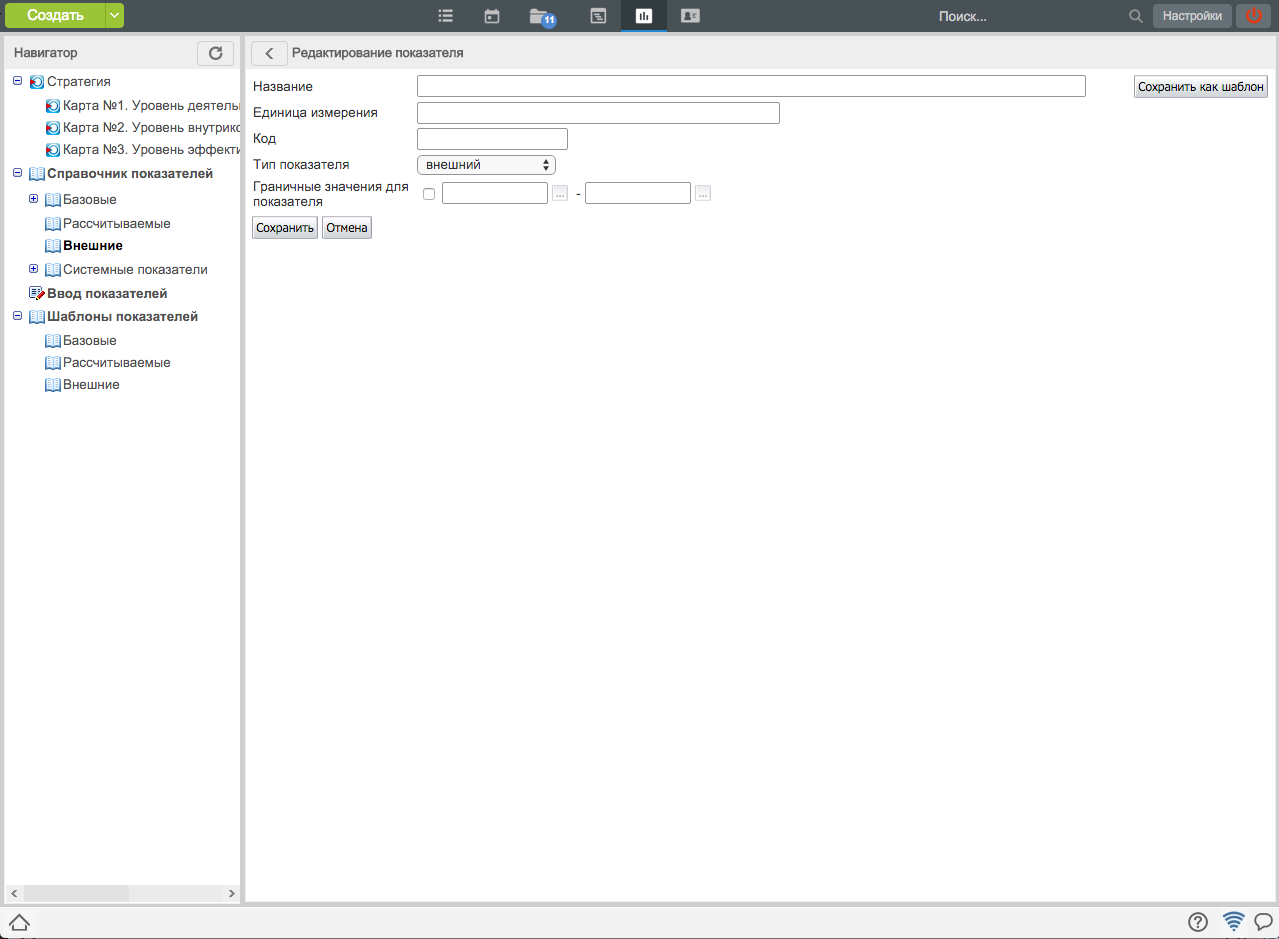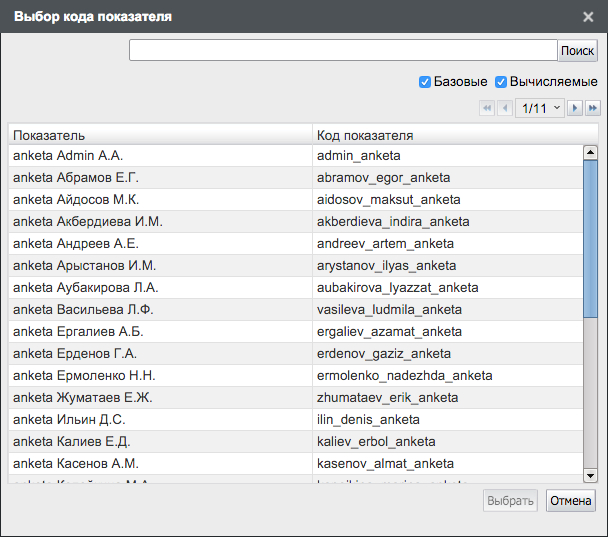To view indicators, select module "Objectives and indicators" and select in the navigator window "Indicator dictionary". The dictionary includes two groups of indicators - "Base" and "calculable". Select necessary group to display corresponding indicators in the main working area.
In order to view list of objectives which are assessed by indicators click "+" button on the left of the indicator name. Afterwards, list of objectives including executor, position of executor, and name of structure division is shown below the name of indicator.
New indicator for dictionary can be created only by users with responsibility for managing the dictionary.
Для того, чтобы создать показатель, нажмите на кнопку добавления нового показателя «+», расположенную в левой части заголовка панели просмотра показателей из справочника (см. илл. «Справочник показателей»).
Figures below display panels for creating foundation (baseline) and calculable (resulting) indicators.
To create baseline indicator, enter name of indicator, unit of measurement, dictionary of indicator values, assignee for its input, periodicity of updating values, default value, code (the field is not obligatory, but it has to be entered if the field is planned to be used in a calculation of other parameters), select type of indicator and border values for the indicator.
To create calculable indicator, enter name of indicator, unit of measurement, formula to calculate indicator value, code, and select type of indicator. The formula is an arbitrary arithmetic expression including codes of indicators, operations of adding "+", subtraction "-", multiplication "*", division "/" and brackets to indicate priority of operation.
To create external indicator, enter name of indicator, unit of measurement, select type of indicator (external), enter border values, and save.
Также с помошью кнопки “Сохранить как шаблон”есть возможность сохранить предварительные настройки показателя.
Measures can be grouped in arbitrary groups. One indicator can be included in one group only. Folding and unfolding groups can be done by clicking "+" (plus) and "-" (minus) buttons right to the group names. A user who is assignee for their editing they are displayed as a group on a single page.
Код показателей, участвующих в расчете формул, может быть введен вручную или найден в справочнике с помощью специального диалогового окна (см. илл. «Выбор кода показателя»), открывающегося при нажатии на кнопку «». Здесь пользователь может найти необходимый показатель, используя параметры поиска:
Для того, чтобы вставить код показателя в текстовое поле, необходимо выделить его в списке и нажать на кнопку «Выбрать». Для результирующего показателя поле «Код» также может быть не заполнено, если не планируется использовать его в дальнейшем при расчете других показателей. После ввода данных для создания показателя нажмите на кнопку «Сохранить». Если во введённых данных была обнаружена ошибка, система сообщит вам об этом.
Замечание
Справочник автоматически генерируемых системных показателей (см. ).
Для того, чтобы изменить параметры показателя, необходимо нажать на кнопку редактирования в соответствующей показателю строке. При этом появится панель для редактирования, соответствующая типу показателя (аналогично созданию показателя, рисунки илл. «Создание/редактирование формирующего (базового) показателя» и илл. «Создание/редактирование результирующего (рассчитываемого) показателя»).
Rules and methods for editing indicators are the same as for creating them (see "Creating indicator" section). In order to save the values input click "Save" button.
A user with authorities for managing indicator dictionary is able to delete indicators. In order to delete an indicator, click delete button in the line corresponding to the indicator. The System will ask for a confirmation of deleting the indicator; if a user agrees to, the indicator will be deleted and the indicator list will be updated.
Невозможно удаление показателей, используемых для оценки целей, как непосредственно, так и в составе других (результирующих) показателей.
A user can view a list of the indicators he or she updated by unfolding "Value input" tab in the navigator window on the left of "Objectives and indicators" panel. The panel has a list of folded panels, each of which correspond to an indicator. If a user selects any of them, main working area displays a table with indicator values (by default for the last month).
In order to view list of objectives which are assessed by indicators click "+" button on the left of the indicator name. Afterwards, list of objectives including executor, position of executor, and name of structure division is shown below the name of indicator.
Each indicator panel in stack panel has icon showing time before its update. The icons can be of the four types:
There is no requirement to enter value for the indicator in the near future;
You have to input value for the indicator today;
Input of value for the indicator is overdue.